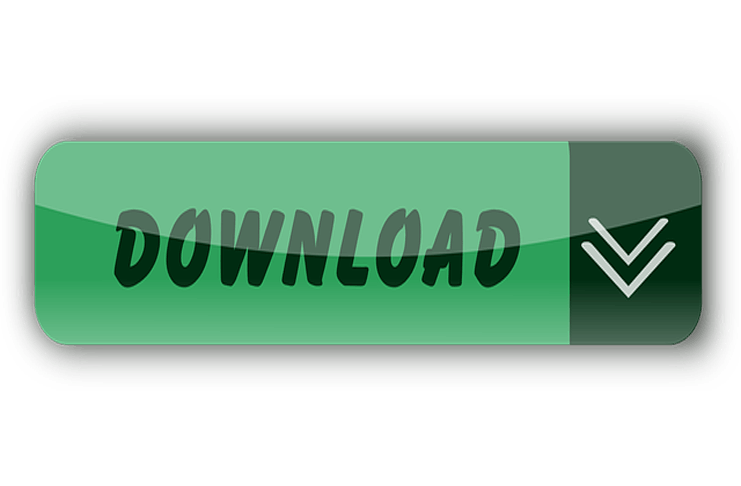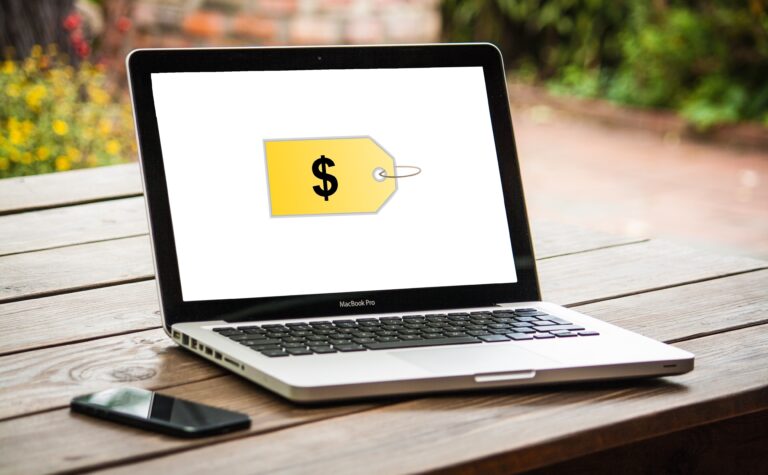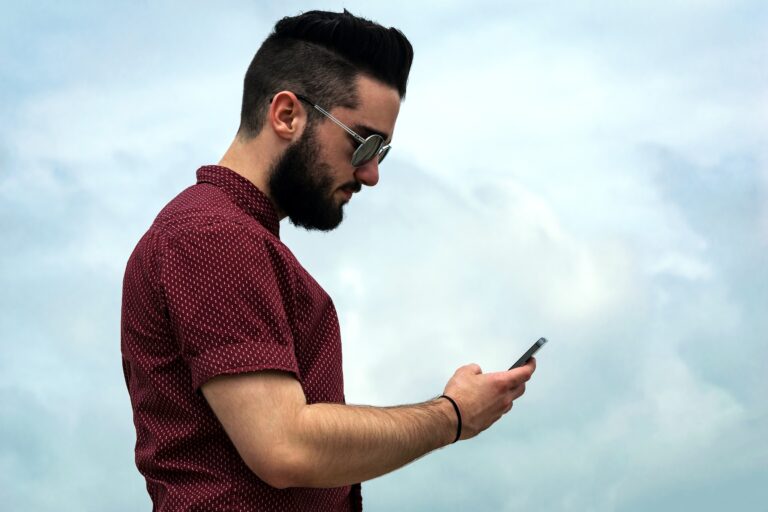Are you someone who has been using Apple Pay for transactions but now wants to transfer your apple pay to a bank account? If so, you’re not alone! With the increasing popularity of digital wallets, many people are looking for ways to move their money from Apple Pay to their bank accounts.
But, the process can seem a bit overwhelming, especially if you’re unfamiliar with the different steps involved. In this article, we’ll break down the cycle into five easy steps so you can quickly transfer your money from Apple Pay to your bank account.
Making Payments With Ease: Understanding Apple Pay
Apple Pay is a digital payment and wallet service by Apple Inc. that allows users to make payments using their devices, such as iPhones, iPads, and Apple Watches. It works by storing credit or debit card information in the Wallet app.
It can then be purchased at participating merchants online and in-store using the device’s Near-Field Communication (NFC) technology. When a payment is made, the funds are deducted from the card on file and sent to the merchant.
This platform allows users to quickly and securely make transactions without physically swiping their cards or manually entering their card information. The ability to transfer money from Apple Pay to a bank account, perform a wire transfer, or send money from Apple Pay to another user makes it a convenient and versatile tool for managing your finances.
Step-by-step Guide on How to Transfer Money From Apple Pay to a Bank Account
Open the Wallet App on Your Apple Device
Process of Opening the Wallet App on Your Apple Device:
- Locate the Wallet app on your home screen or in your app drawer.
- Please tap on the Wallet app to open it.
Things to Know Before Diving Into the Process
- Ensure you have the latest version of the Wallet app installed on your Apple device.
- Ensure that your device is connected to the internet.
- Verify that you have set up Apple Pay Cash on your device and added funds to your Apple Pay Cash account.
This is the first step in transferring money from your Cash account to your bank account or eligible debit card. Once you have opened the Wallet app, you can locate and tap on your Apple Pay Cash card and select the “Transfer to Bank” option from the menu to initiate the transfer process.
Locate and Tap on the Apple Pay Cash Card
The platform’s Cash card is the card within the Wallet app that holds the money you’ve received through Apple Pay Cash transactions.
Tap on the Three Dots in the Top Right Corner
When you’re using an iPhone or iPad and want to access your Cash card options, you’ll need to tap on the three dots in the top right corner of the screen. Here’s how to do it:
- Open the Wallet app on your iPhone or iPad.
- Locate your Apple Pay Cash card within the app and tap on it to open.
- You’ll see three dots in the screen’s top right corner. These are the options for your Apple Pay Cash card.
- Tap on the three dots to open the options menu. From here, you’ll be able to initiate a transfer, view transaction history, and access other features related to your Apple Pay Cash account.
Note: The process for accessing the options menu may vary slightly depending on the version of iOS you’re using and the device you’re using. However, the three dots in the top right corner are a universal way to access your Apple Pay Cash card options.
Select “Transfer to Bank”
This option will allow you to transfer money from your Apple Pay Cash account to your bank account or eligible debit card.
How to Add a Bank Account to Apple Pay
- Open the Wallet app on your device.
- Tap on the “+” sign in the upper right corner.
- Select “Add Card.”
- Use your device’s camera to capture the information on your card, or manually enter the card information.
- Verify the card information and agree to the terms and conditions.
- Wait for your bank to verify the card information. This process may take a few days.
- Once the card has been verified, it will be added to your account, and you can use it to make payments and transfers.
Note: Before adding a bank account, ensure that your bank is a participating Apple Pay partner and supports adding bank accounts to Apple Pay. Also, check with your bank for any fees or restrictions that may apply.
Enter the Amount You Want to Transfer
Use the keypad to enter the money you want to transfer from your cash account to your bank account or eligible debit card.
Transfer Limits
This platform’s minimum and maximum transfer limits vary depending on several factors, including the country you’re in and the bank you’re using. Generally, the minimum transfer limit is typically $10 or $25, while the maximum transfer limit may range from $500 to $10,000 per transfer.
Things to Know About Transfer Limits
- Bank restrictions: some banks may have lower transfer limits or impose additional restrictions on transfers made through the platform. It’s essential to check with your bank for their specific policies on platform transfers.
- Daily and monthly limits: there may be daily or monthly limits on the amount you can transfer from Apple Pay to your bank account or eligible debit card. Your bank sets these limits, so check with them for their specific policies.
- Verification process: the transfer limits for Apple Pay may increase after you have completed the verification process for your bank account or eligible debit card.
- Security measures: transfer limits may also be in place as a security measure to help prevent fraud and unauthorized transactions.
It’s essential to remember that transfer limits are subject to change, so be sure to check with your bank for the most up-to-date information on transfer limits for Apple Pay. Additionally, if you need to transfer a significant amount, consider using a wire transfer or another alternative method.
Choose Your Transfer Destination
Select your linked bank account or eligible debit card as the destination for the transfer. If you haven’t connected your bank account or debit card yet, you’ll need to do it before you can initiate the transfer.
Confirm the Transfer
Enter your Apple ID password or use Touch ID/Face ID to confirm the transfer. If you’ve forgotten your Apple ID password and need to ensure a transfer from Apple Pay, there are a few options available to you:
- Reset your Apple ID password: you can reset your Apple ID password by visiting the ID account page and following the instructions to reset your password. Once you have a new password, you can confirm the transfer from Apple Pay.
- Use Touch ID/Face ID: if you have Touch ID or Face ID set up on your device, you can use it to confirm the transfer instead of entering your Apple ID password. Place your finger on the Touch ID sensor or look at the screen to use Face ID.
- Contact Apple Support: if you cannot reset your Apple ID password or use Touch ID/Face ID, you can contact the platform Support for assistance. They will be able to help you reset your password or provide alternative methods for confirming the transfer.
Note: It’s essential to keep your Apple ID password secure and up-to-date to ensure you can access your Apple Pay account and complete transactions. If you’re having trouble with your ID password, contact platform Support for assistance.
Wait for the Transfer to Complete
The time it takes for a transfer from the platform to complete will depend on several factors, including the destination of the transfer, the bank you’re using, and your bank’s specific policies.
Generally, transfers to a bank account can take one to three business days. However, some banks may have different processing times, and the transfer may take longer or shorter than three days.
It’s essential to check with your bank for their specific policies on transfer times for Apple Pay. Some banks may offer expedited transfer options for an additional fee or may have different processing times for transfers made during weekends or holidays.
Updating Your Bank Account Information in Apple Pay
Here’s the process for updating your bank account information in Apple Pay:
- Open the Wallet app on your device.
- Tap on the Apple Pay Cash card.
- Tap on the three dots in the top right corner and select “Bank & Card Information.”
- Locate the bank account that you want to update and tap on it.
- Make any necessary updates to the bank account information, such as the account number or routing number.
- Verify the updated information and agree to the terms and conditions.
- Wait for your bank to verify the updated information. This process may take a few days.
- Once your bank has verified the updated information, the changes will be reflected in your Apple Pay account. You can continue using the bank account for transfers and other transactions.
Note: Before updating your bank account information, make sure that the information you’re entering is accurate and up-to-date. Also, check with your bank for any fees or restrictions that may apply when updating bank account information in Apple Pay.
What to Do if Your Transfer From Apple Pay Didn’t Go Through a Troubleshooting Guide
If you initiated a transfer from Apple Pay but didn’t receive the funds as expected, there are a few steps you can take to resolve the issue:
- Check the transfer status: open the Wallet app on your device and tap on the Apple Pay Cash card. Here, you’ll see the transfer status and any relevant information. If the transfer is still pending, it may take a few more days to complete.
- Check with your bank: if the transfer has been completed, but you still haven’t received the funds, it’s a good idea to check with your bank. Your bank may be able to provide more information about the status of the transfer and help resolve any issues.
- Contact Apple Support: if you cannot resolve the issue with your bank or need additional assistance, you can contact support for help. They will be able to provide information about the transfer status and assist you in resolving any issues.
- Check for errors: before contacting support, it’s a good idea to check for any errors in the information you entered when initiating the transfer. For example, if you entered the wrong bank account number or routing number, the transfer may have been sent to the wrong account.
By taking these steps, you can resolve any issues with your transfer from Apple Pay and ensure that you receive the funds as expected.
Solving Transfer Issues in Apple Pay: What to Do When You Can’t Transfer Money
If you’re unable to transfer money from Apple Pay, there are several potential issues that you may be encountering. Here are a few steps you can take to resolve the issue:
- Check your balance: ensure you have enough funds in your Apple Pay Cash account to complete the transfer. Before initiating the transfer, you’ll need to add more funds if your credit is low.
- Link a bank account or eligible debit card: you’ll need a linked bank account or eligible debit card to initiate a transfer from the platform. If you haven’t linked a bank account or debit card yet, you’ll need to do so before you can create a transfer.
- Check your bank’s policies: some banks may have specific restrictions or requirements for transferring funds from Apple Pay. Check with your bank for procedures that may impact your ability to transfer funds.
- Verify your information: ensure that your linked bank account or debit card information is up-to-date and accurate. If there are errors in your information, the transfer may not be able to be completed.
- Reach Platform’s Support: if you cannot initiate a transfer from Apple Pay, contact the platform’s support for assistance. They will be able to provide information about any issues that may be impacting your ability to transfer funds and help you resolve any problems.
By following these steps, you can resolve any issues preventing you from transferring funds from Apple Pay and ensure that you can transfer money as needed.
Wrapping Up: Transferring Money From Apple Pay to a Bank Account – A Comprehensive Guide
In conclusion, this article has provided a comprehensive guide on transferring money from Apple Pay to a bank account. From linking a bank account or eligible debit card to choosing your transfer destination to confirming the transfer, this article has covered all the essential steps you need to know to complete a successful transfer.
With this information, you can feel confident in managing your finances through this platform, knowing that you have the tools to quickly and securely transfer your funds to your bank account. Whether you’re a seasoned user of Apple Pay or just getting started, this guide will help you make transfers with ease and peace of mind.