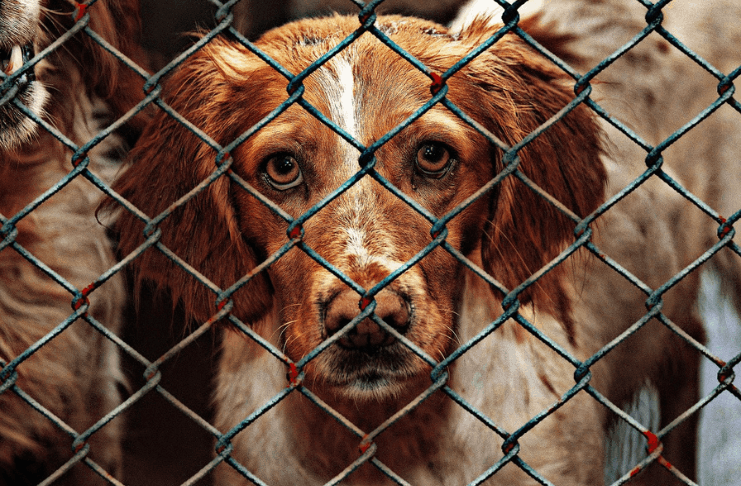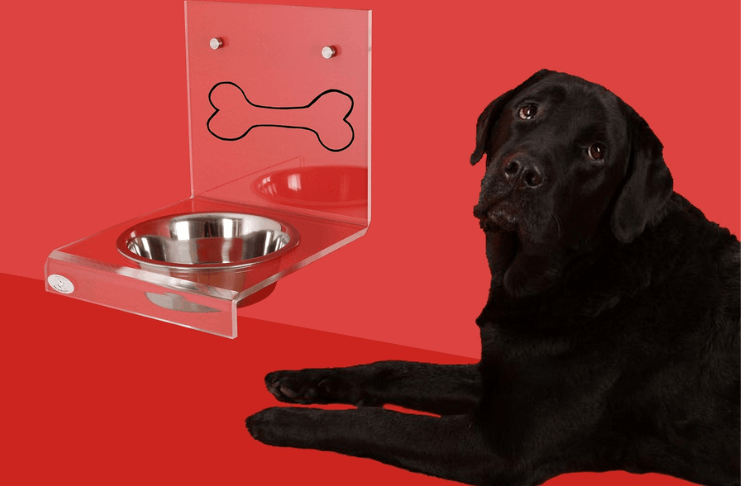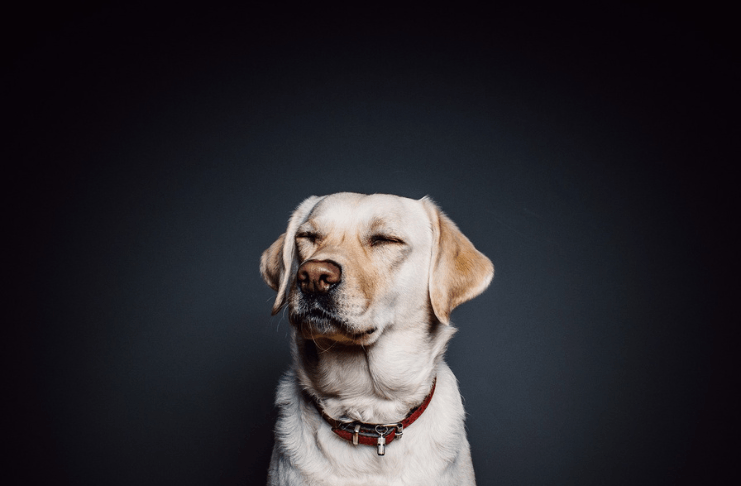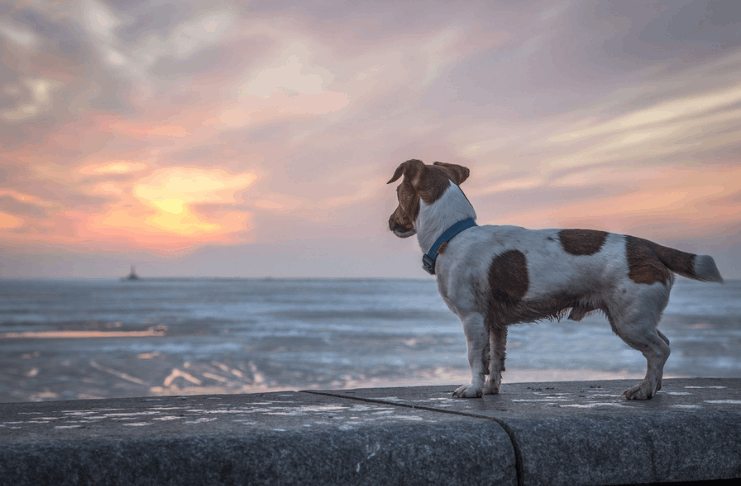The health app on iPhone is an essential tool for individuals prioritizing their well-being. This article aims to equip you with a comprehensive understanding of its features and functions.
By delving into tips and tricks, you’ll be better positioned to leverage the app to its full potential. Dive in to optimize your health journey with ease.
Understanding the Health App Dashboard
The dashboard of the health app on iPhone provides a structured view of your health data. It’s designed to give you an immediate snapshot of your activities and well-being.
The arrangement is intuitive, allowing you to access information quickly. The more you familiarise yourself with its layout, the easier it becomes to navigate.
Importance of Time-Based Views
Understanding different time views is crucial for monitoring trends in your health data.
- Daily view: This lets you track day-to-day changes and activities.
- Weekly view: Provides an overview of your habits over a week, highlighting consistencies or anomalies.
- Monthly view: Useful for observing longer-term patterns and making monthly health goals.
- Yearly view: Offers a holistic view of your health journey over the year, assisting in annual reflections and planning.
Adding Your Health Information
In the health app on iPhone, manually entering your health data is straightforward. Go to the specific category, and you’ll find an option to add data.
Ensure you input accurate details to get the most out of the app’s functionalities. Regular data entry helps in maintaining a comprehensive record.
Linking Devices and Apps
Connecting to external devices and apps is beneficial to make your health tracking more robust.
- Wearable devices: Sync wearables like smartwatches to monitor heart rate, steps, and more.
- Diet apps: Integrate apps that track your food intake for a holistic health overview.
- Fitness apps: Combine exercise routines and workouts from specialized apps.
- Medical devices: Sync devices such as blood pressure monitors to have all data in one place.
Understanding Health Data Categories
The health app on iPhone has an array of categories and data types tailored for diverse health needs. Delving into these helps you gain a clearer insight into your health journey.
Available Health Data Categories
Your health metrics are classified into several critical areas for a systematic overview:
- Activity: This tracks your daily movements, workouts, and exercises.
- Sleep: Monitors your sleep patterns, durations, and disruptions.
- Nutrition: Logs your food intake, water consumption, and dietary habits.
Personalising Your Dashboard
You have the flexibility to make the app work for you. Here’s how to customize the dashboard to display your most relevant data:
- Choose Favorites: Prioritize categories you check frequently to have them at the forefront.
- Rearrange Tiles: Shift around data tiles based on your preference for easy access.
- Hide Unwanted Metrics: If certain data types aren’t relevant, you can hide them for a cleaner view.
Configuring Your Medical ID
The health app on iPhone offers a feature known as the Medical ID. It’s a crucial component designed with your safety in mind, especially during emergencies.
Why does Medical ID Matter?
In unforeseen circumstances, having easily accessible health information can be lifesaving. The Medical ID ensures that emergency responders can view your vital details without needing your device’s passcode.
It provides them with essential medical history, allergies, and emergency contacts. The sooner they have this information, the faster and more accurately they can assist you.
Setting up your Medical ID is a proactive approach to your health and peace of mind for your loved ones.
Creating Your Medical ID
To get the most out of this feature, ensure you have the following steps covered:
- Open Health App: Navigate to the Medical ID section, usually found at the bottom.
- Edit: Tap on the edit button to begin inputting details.
- Vital Information: Add allergies, medications, blood type, and other essential data.
- Emergency Contacts: Input names, relationships, and contact numbers of those to be notified in emergencies.
- Visibility: Ensure “Show When Locked” is toggled on so responders can access it without unlocking your phone.
- Save: Confirm all details and save the information.
Monitoring Your Movements
The health app on iPhone doesn’t just store data; it also tracks your physical activity, giving you a holistic view of your daily movements.
Steps and Distance with iPhone
Your iPhone has built-in sensors, like the accelerometer, which help gauge your movements. As you go about your day, it counts your steps and estimates the Distance traveled.
This automatic tracking gives you a basic understanding of your activity without requiring additional devices. While it’s useful, remember it’s a basic tracking system and can vary in accuracy.
Linking Fitness Apps
Integrating third-party fitness apps is beneficial for more comprehensive and precise activity tracking. These apps often use additional algorithms and sensors to track workouts and movements.
By linking them to the health app, you consolidate all your activity data in one place. This ensures a unified and thorough view of your fitness journey.
The Science of Sleep
Understanding your sleep patterns is essential. It’s not just about the hours spent in bed but the quality of rest you receive.
Why Monitor Sleep?
Here are some factors to consider:
- Health and Well-being: Good sleep contributes to overall physical and mental health.
- Performance: Adequate rest can boost daily performance and concentration.
- Recovery: Sleep aids in the body’s recovery process after exercise or stress.
- Habit Building: Recognizing patterns helps in creating a consistent sleep routine.
Setting Up Sleep Tracking
To make the most of the sleep-tracking features, follow these steps:
- Open Health App: Navigate to the sleep section.
- Set Goals: Determine your desired sleep duration and set reminders for bedtime.
- Wearables Integration: Link wearables if available for enhanced sleep stage analysis.
- Review Data: Regularly check your sleep trends to understand patterns and areas of improvement.
Balancing Nutrition and Hydration
Staying nourished and hydrated is critical to overall health. The health app on your iPhone aids in tracking these vital metrics to ensure you’re on the right track.
Tracking Intake
You get a clearer nutrition picture by logging your meals and drinks. This feature helps ensure you get the necessary nutrients and stay hydrated.
Monitoring your intake can guide dietary decisions and help maintain or achieve health goals. Remember, consistency in logging provides the most accurate insights.
Syncing Nutrition Apps
While the health app offers basic logging features, specialized nutrition apps can dive deeper. Apps like MyFitnessPal or Yazio are great at breaking down nutrient content and caloric intake.
Syncing these apps with the health app ensures all your nutritional data is in one central location, making review and analysis easier.
Diving into Advanced Metrics
The health app is broader than basic metrics. Delving deeper, you’ll find tools to track more specialized health data.
Heart Rate and Fertility
Your iPhone, especially with compatible wearables, can monitor your heart rate throughout the day.
Additionally, for those tracking fertility cycles, the health app offers tools to log and predict fertile windows. Both these features aid in understanding bodily rhythms and making informed health decisions.
Logging Specific Health Metrics
You can also input data on your blood glucose levels, which is helpful for people with diabetes or those monitoring sugar intake.
Additionally, entering cholesterol data aids those trying to manage or monitor cardiovascular health. Manual entry ensures the most accurate and relevant data is at your fingertips.
Your Health Data’s Safety and Sharing
Privacy is paramount, especially with personal health data. Here’s how Apple ensures your data stays yours, and you can share it when needed.
Apple’s Privacy Measures
Apple places a premium on user privacy. The health app encrypts your data, ensuring only you can access it.
Even with backups, Apple ensures your health metrics remain private and secure. Trust in this security allows you to use the app confidently.
Sharing Health Insights
If you wish to share your health data, follow these steps:
- Open Health App: Navigate to the profile icon at the top right.
- Data Access and Sharing: Dive into this section to manage sharing permissions.
- Choose Recipients: Determine which contacts or healthcare providers should receive data.
- Select Data: Pinpoint specific health metrics or categories to share.
- Send: Use secure methods like email or direct integration with provider platforms.
In Summary: Mastering the iPhone Health App
The Health app on iPhone is a powerful tool for tracking and understanding your well-being. With its diverse features, from basic step counting to specialized health metrics, it’s more than just an app—it’s a health companion.
Mastering its functionalities can significantly benefit your health journey. By syncing with third-party apps and wearables, it becomes even more versatile. You can ensure you’re making the most of this invaluable tool with the right tips and tricks.